How to unpublish, cancel, edit, or check RSVPs?

Manage your events by regularly reviewing submissions to approve, cancel, edit, or reject them as needed. Frequently check for new events and pending approvals to keep your content up-to-date and relevant. This helps maintain the quality and timeliness of the information on your portal.
1. Login to the career portal with your registered email and password.
2. You will land on your dashboard upon successful login. Hover over Events to expand the menu and click Manage Events.
3. You will see a list of events pending review as well as those that are already active or published.
Click the gear icon to update the status or modify your event.
Click Unpublish if you wish to remove the event from being live and it will revert to pending approval status.
Click Cancel Event if you wish to cancel the submitted event, provide a reason, and click Cancel to proceed.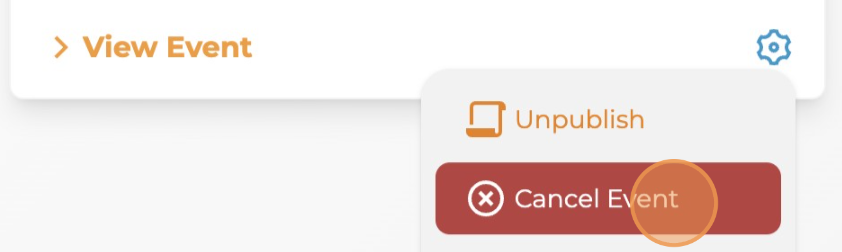

Click Edit Event to make your changes and click Submit to save them.
Click Check RSVPs to view the number of RSVPs or the total number of registrations for your event.
 Regularly checking your events page helps you stay organised and ensure everything runs smoothly for a more successful event.
Regularly checking your events page helps you stay organised and ensure everything runs smoothly for a more successful event.Related Articles
How to export, edit, clone, or delete a survey?
Managing surveys through options like Export, Edit, Clone, or Delete is essential for effective data handling, enabling you to analyse, update, or remove information as needed. This not only enhances decision-making but also maintains data integrity, ...How do I view event RSVPs?
Regularly manage and review event RSVPs to stay organised and ensure smooth event planning. 1. Login to the career portal with your registered email and password. 2. You will land on your dashboard upon successful login. Hover over Events to expand ...How can I manage RSVPs as a jobseeker?
Regularly manage and review event RSVPs to stay organised and ensure smooth event planning. 1. Login to the career portal with your registered email and password. 2. You will land on your dashboard upon successful login. Hover over Manage Events to ...How do I edit jobseeker educational background?
Share your academic achievements—feel free to include multiple entries. Tip: Include awards, honors, or relevant coursework to make your profile stand out. 1. Login to the career portal with your registered email and password. 2. Upon successful ...How do I edit jobseeker profile information?
Your profile includes essential details like your summary, education level, industry, employment status, experience, and availability for work. Complete your profile to maximise visibility to employers, showcase your skills and experiences, and ...