Create a Survey
Creating a survey is essential for gathering valuable feedback from users, enabling data-driven decisions and improvements in services. It fosters engagement, helps identify issues, and promotes accountability, ultimately enhancing communication and trust within the organisation.
1. Login to the career portal with your registered email and password.
2. You will land on your upon successful login. Hover over profile icon to expand the menu and click Manage Surveys.
3. You will land on Manage Surveys page. Click Create a Survey.
4. Fill in all the required information in the designated fields.
5. Select the Category type from the dropdown list provided.
6. Click Add Question to start writing your survey questions. Enter your question in the Question field, and then select the desired Answer Type.
7. Click Add Choice to input the answer choices for your question. If you wish to delete a choice, click Remove Choice.
8. Click Add Question to add more questions as needed.
9. When you have finished adding the questions, click Add Target to select your target participants.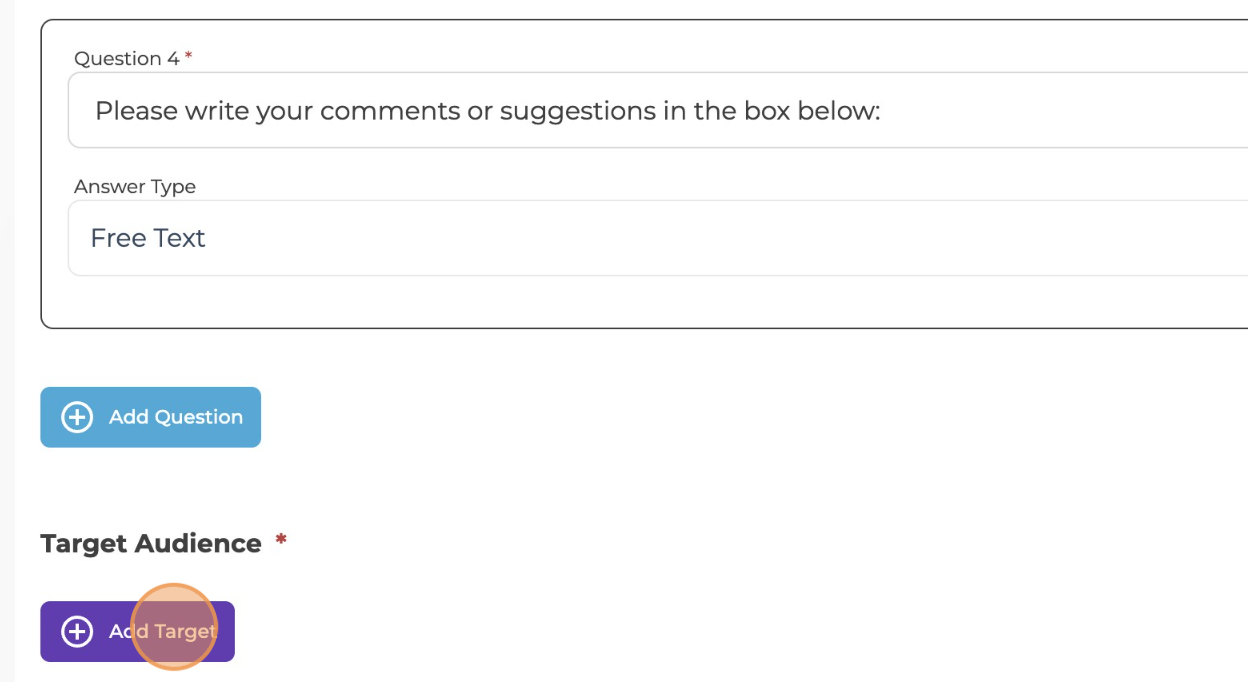
10. You may fill in the fields if you want to be more specific about your target audience.
11. Review all the questions, and click Submit when you are finished.
Related Articles
Export, Edit, or Delete a Survey
Managing surveys through options like Export, Edit, or Delete is essential for effective data handling, enabling you to analyse, update, or remove information as needed. This not only enhances decision-making but also maintains data integrity, ...Create Public Link
Create a public link for your job posting to make it easily accessible to jobseekers. This simplifies sharing on social media and expands your reach effortlessly. 1. Login to the career portal with your registered email and password. 2. You will land ...Create Public Link
Share your events with ease by creating a public link—making them accessible to a wider audience. It's a simple way to boost visibility and attract more participants effortlessly! 1. Login to the career portal with your registered email and password. ...Create a Post
1. Login to the career portal with your registered email and password. 2. You will land on your dashboard upon successful login. Hover over the notification bell icon and click it to view the top three latest updates. Click Open Wall Feed to access ...Article Types to Create
Identify your target audience—Jobseekers, Alumni, Employers, and Partner Organizations. Create content tailored to each group, such as career services news, job insights and tips, alumni success stories, and career advice. Here's a list of article ...