Edit Organisation Profile
Regularly update your profile with new information, logos, and content to maintain a fresh, engaging presence on the platform. A well-crafted profile can showcase your company’s strengths and culture, making it more appealing to potential hires.
1. Login to the career portal with your registered email and password.
2. You will land on your dashboard upon successful login. Hover over the profile icon to expand the menu, then select Organisation Profile.
3. You will be directed to your Organisation Profile page. Click Edit Profile to make changes.
4. Click the image icon to add or update your profile photo. Only JPG or PNG formats are accepted, with a maximum file size of 5MB.
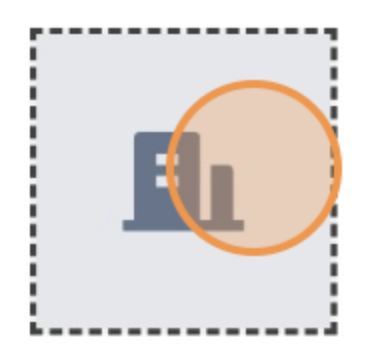
5. You will see the information you provided during registration, such as the company name, industry, and company size. Review this information and make any necessary updates or corrections, then click Update to save your changes.
6. Click Add Social Media to further enhance your brand presence and allow candidates to connect with you on various platforms. Select relevant social media platforms, and click Add.
7. Click Add link to include links to your profile such as corporate websites, blogs, and product sites, then click Add to save.
8. Click Add Document to upload any relevant documents. Only PDF, DOC, and DOCX formats are accepted, with a maximum file size of 10MB.
9. Click Add image to upload any relevant images, such as team photos, products, or services. Only JPG and PNG formats are accepted, with a maximum file size of 5MB.
10. Click Add video to Upload any relevant videos, such as corporate videos or staff at work. Only MP4 and WEBM formats are accepted, with a maximum file size of 100MB.

A complete and engaging profile can attract more candidates and enhance your company’s visibility on the career portal.
Here's a sample of a complete organisation profile.
Related Articles
Edit or Reject Article
Manage articles to edit, reject, and keep content up-to-date, ensuring your portal stays relevant and engaging. 1. Login to the career portal with your registered email and password. 2. You will land on your dashboard upon successful login. Hover ...Edit Account Information
Personalise your profile and provide additional details to showcase your individual professional brand. Account information can be customised by each user. 1. Login to the career portal with your registered email and password. 2. You will land on ...Edit, Clone, or Delete Jobs
Regularly managing your job postings helps you avoid outdated or irrelevant listings, creating a smoother candidate experience and making your hiring process more efficient and effective. 1. Login to the career portal with your registered email and ...Cancel, Edit, Check RSVPs, Reject Event
Regularly managing and checking your events page is key to ensuring everything runs smoothly and professionally. Staying on top of updates helps you engage effectively with participants and make necessary adjustments, leading to more successful and ...Navigate Dashboard
The dashboard displays comprehensive numerical data, graphs, and charts about portal users and activities. You can also edit your account information and profile organisation. Additionally, it shows recent activities within the portal. 1. Login to ...